When it appears, the Enter the amount of space to shrink in MB: box shows the amount of space to shrink.You will not shrink all the space, so change it to 4820 as shown in Figure 08 and click Shrink.










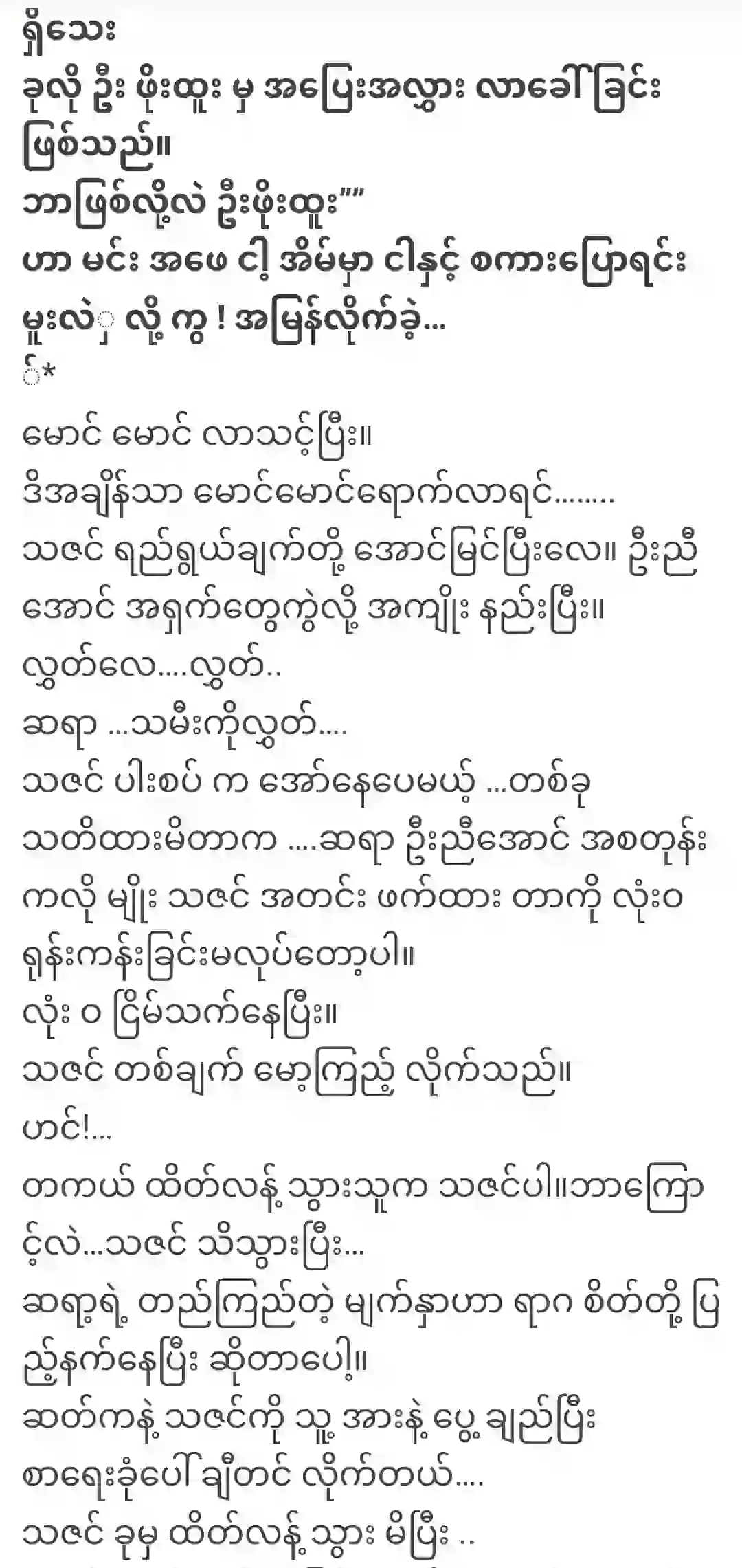


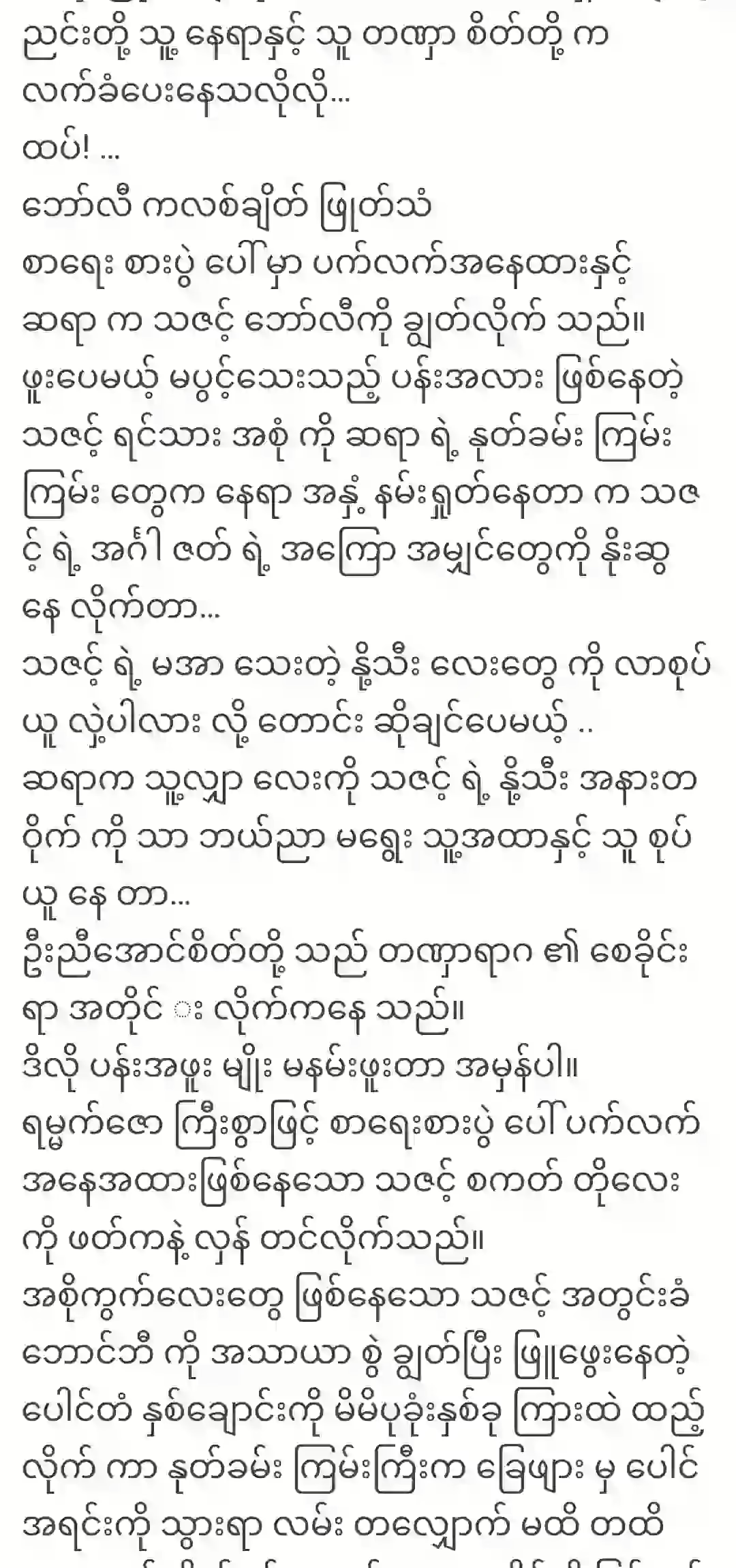

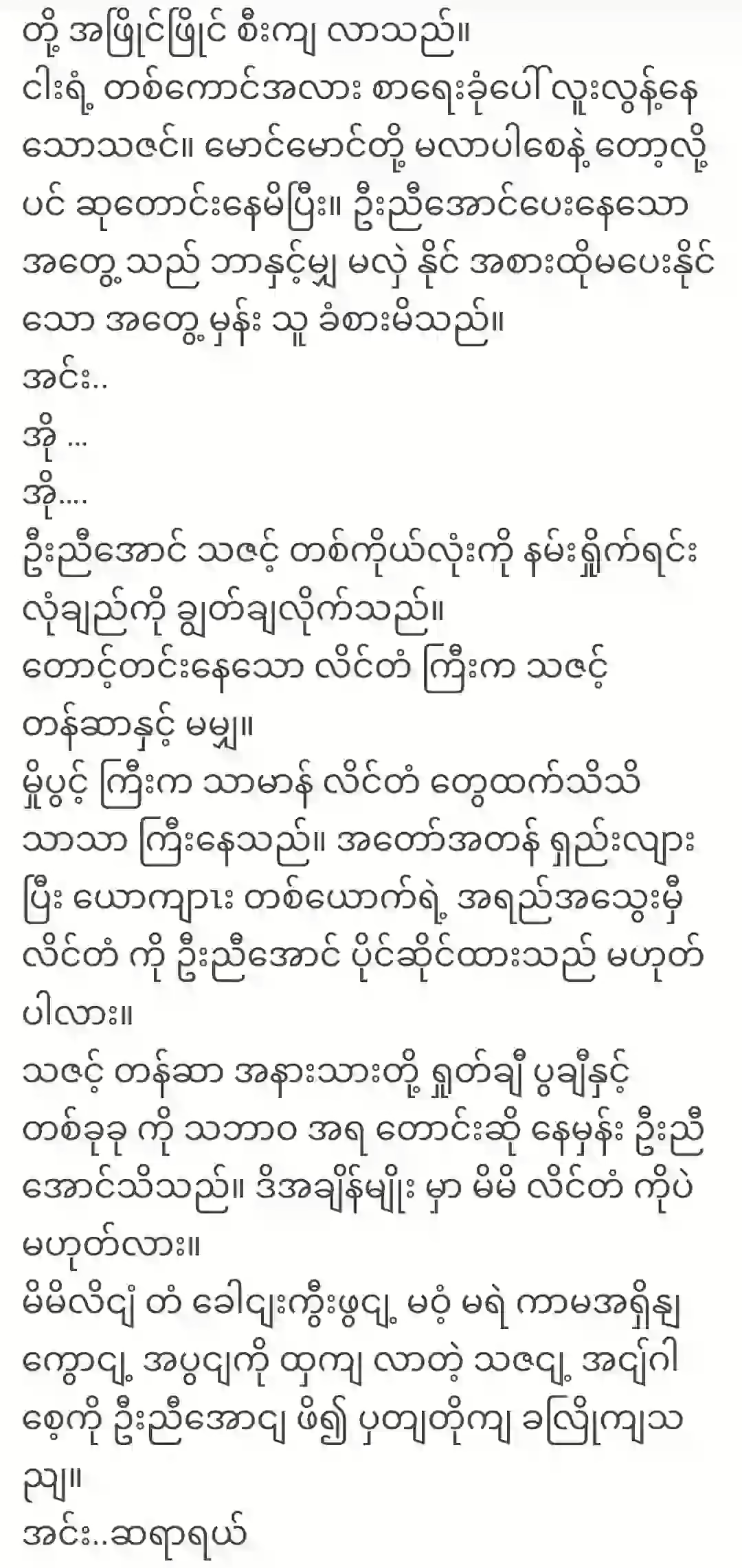

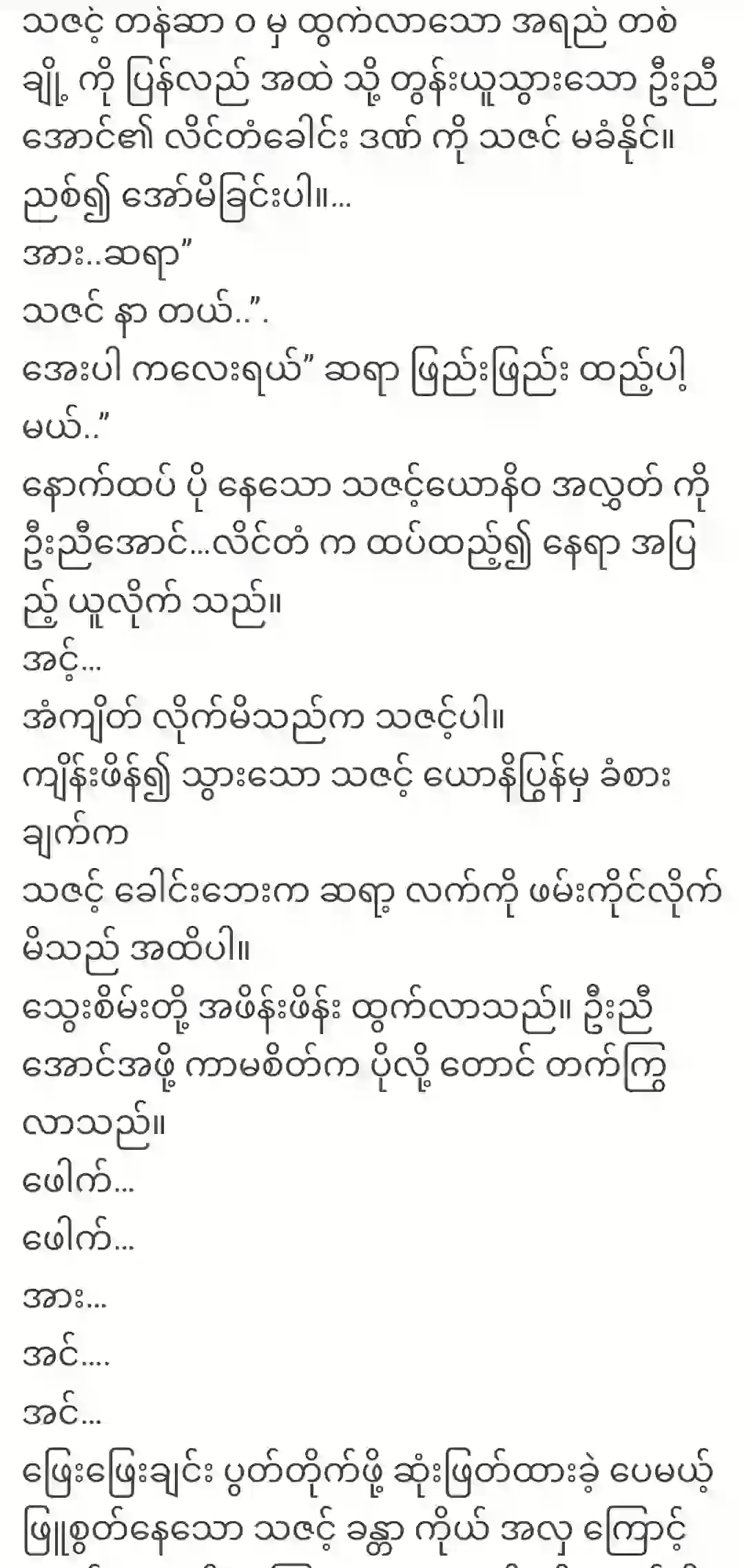
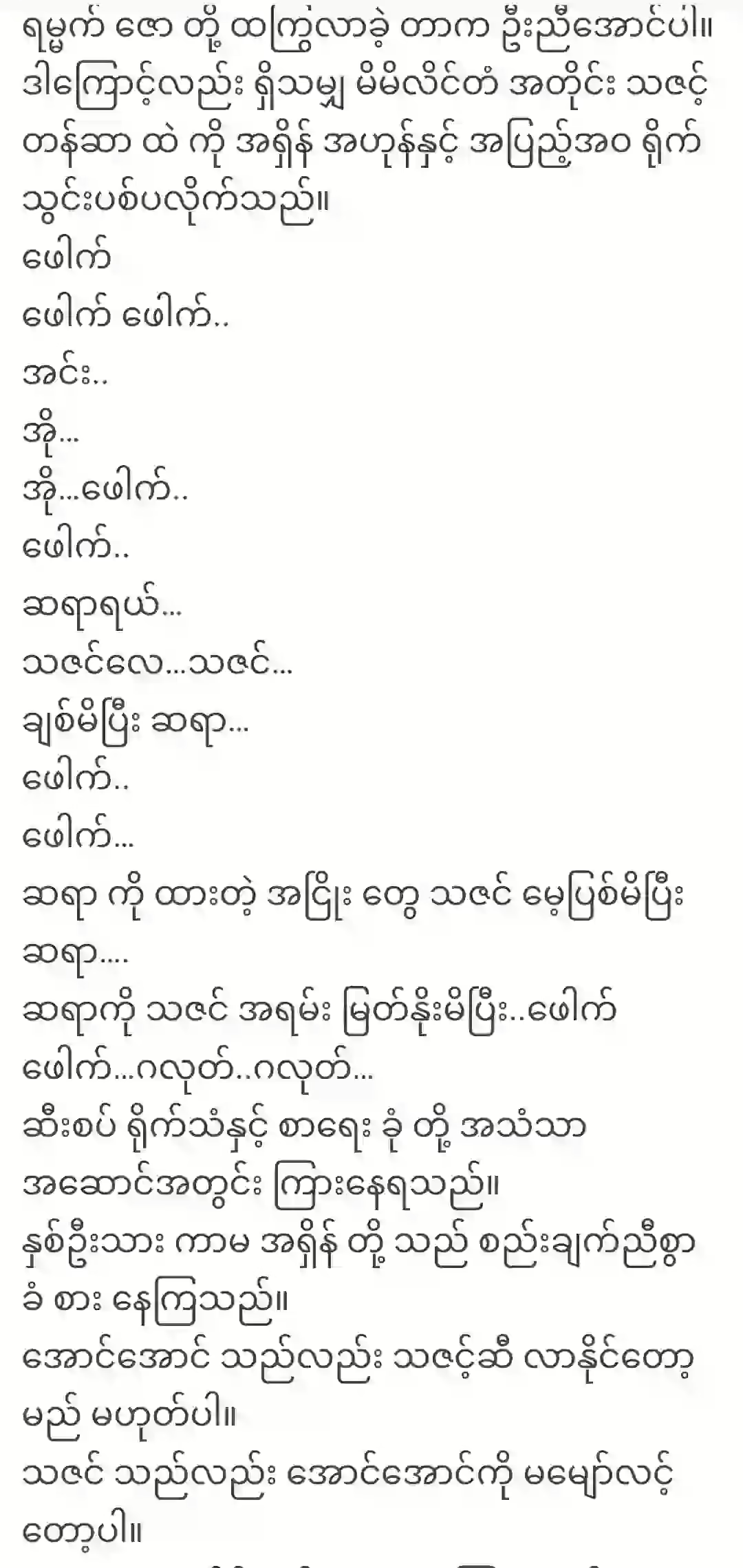

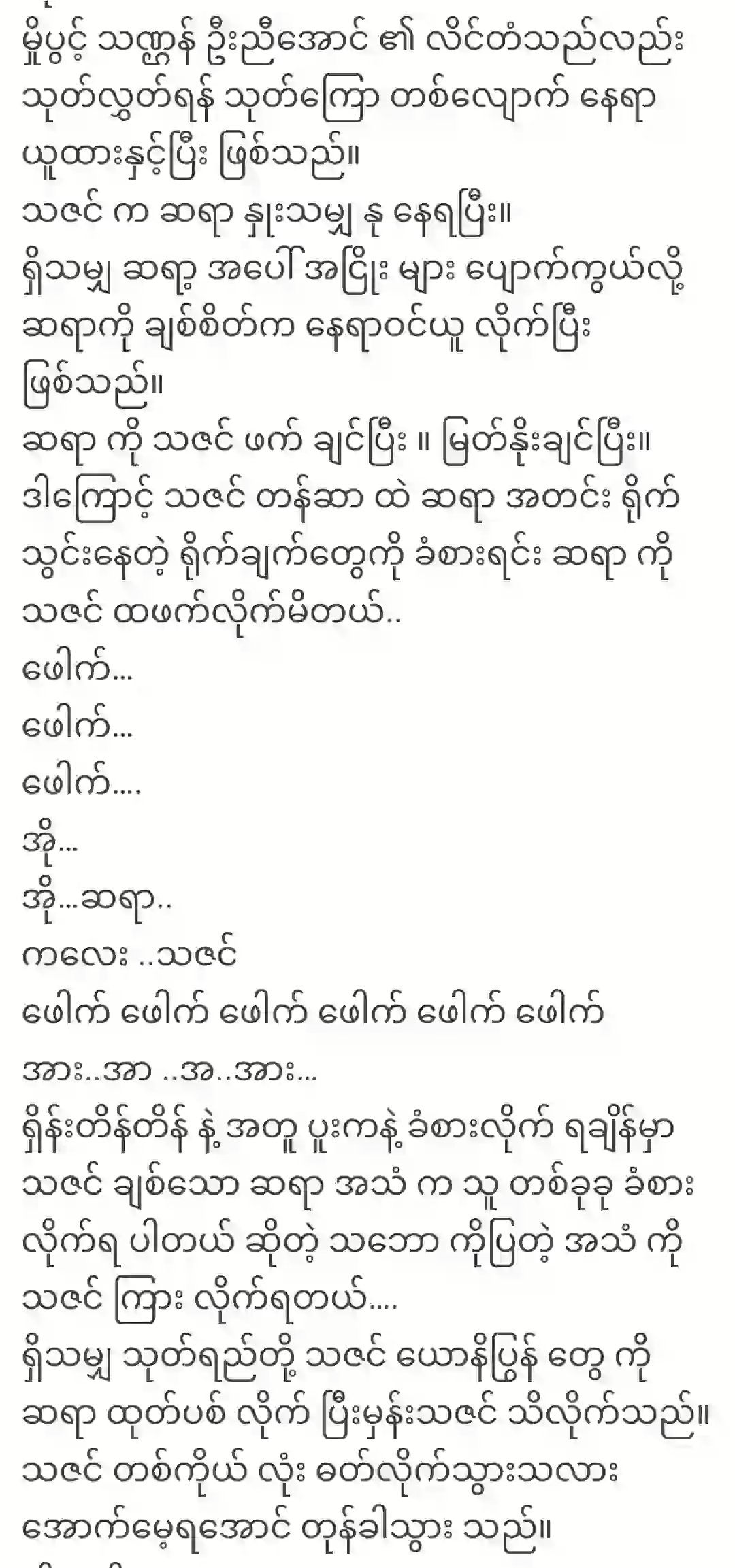

This will add an Unallocated Partition.Click New Simple Volume as shown in Figure 10 to access the new partition.
Then click Next.Click Next again.Set the Drive Letter to E: and click NextSet the partition file system to NTFS by default and click Next again.
When it appears, it is the last step, so click Finish.You will get New Volume (E :).